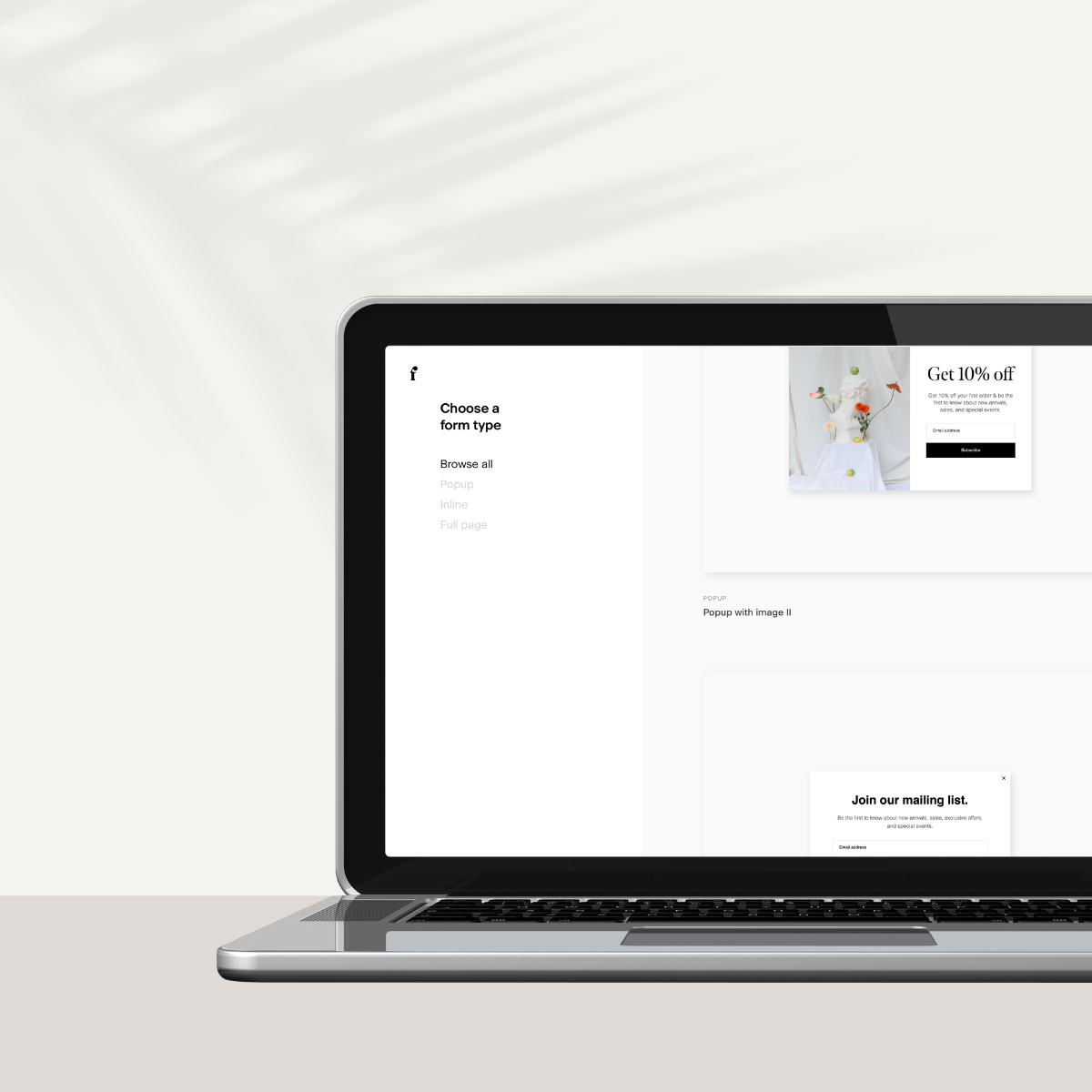
How To Embed a Flodesk Inline Form On Your Showit Website
Sharing is caring!
Reading Time: 3 minutesEmbedding a Flodesk inline form on your Showit website takes only a few minutes. Do it today using this guide and start growing your email list right NOW!
We're huge fans of Flodesk because it's one of the best email marketing platforms on the market. No more boring email templates. With Flodesk, you can create, customize, and send stunning emails that will incite excitement among subscribers.
There are many ways to use Flodesk to grow your email list, one of which involves embedding a Flodesk inline form on your website. The best part? You get complete control over the design of the inline form. You can change the font style, colors, icons, buttons, etc. easily through the Flodesk backend. Flodesk and Showit work so seamlessly together that you can create different forms in minutes.
Flodesk + Showit: A Match Made in Heaven
The inline form on Flodesk has two code snippets. One of the snippets has to be added to your website header in your website editor (aptly called Header code), and the other should be embedded on your web page, article, post, or sidebar (called inline code). For Showit users, you will love how easy it is to integrate Flodesk into your website. And we'll show you how!
How to embed a Flodesk inline form in Showit
Flodesk’s inline form is meant to be set on your website footer or blog sidebar. You can also use it for opt-in pages in exchange for freebies and other incentives. Doing this couldn’t be easier. Here’s a step by step guide how:
From your Flodesk account, go to Forms > Create New. Choose “Inline,” then click the “Ribbon Banner” option. Customize the form as you like, then choose the segment to add the opt-in to be added to.
Once you're done customizing the form, you will get a code snippet that you'll copy-paste on your Showit website.
Click “embed” on the top navigation bar of the form, copy the “Header Code,” then go back to the backend of the Showit site. Choose the page you want the form to appear on and paste the “Header Code” into the “Custom Head HTML” box on the “Advanced Settings” tab of that page. Go back to Flodesk and grab the “Inline Code” and head back to Showit. Now you want to crate a new “Embed Code” box in Showit and past the inline code into there.
Because you won’t see the form itself in the Showit backend, you need to preview the site before publishing publishing it to make sure everything is in the right place. Hit the publish button only when you’re absolutely sure that everything looks good.
Do bits of testing yourself to make sure the page or the form is loading correctly and make the necessary adjustments in Flodesk. When the inline form has been published, viewers will see it on your website and subscribe to the form.
If say, you want the form to appear on every page of your website, you have to copy-paste the code on every page that you wish the form to appear on, along with adding the header code to the HTML of that page.
With Flodesk, you can increase your sales, build a trusted brand, and position yourself as a thought leader. All it takes to make your first Flodesk inline form on Showit is 15 minutes. The entire process does not require hard coding at all. If you want to grow your list and never deal with hard coding ever again, Flodesk is where it’s at.
Get 50% off your Flodesk subscription with code “GILLIAN”
Most Popular Posts:
Sharing is caring!
[…] first place, so these have to look attractive and inviting. Remember, people will spend their time filling out the form and giving up their email addresses. You’ll turn potential subscribers off if you’re not […]