
How to Create a Pinterest Business Profile
Table of Contents
ToggleSharing is caring!
Reading Time: 3 minutes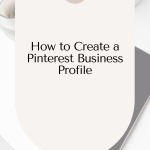
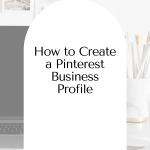
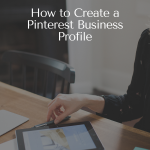
Are you thinking about expanding your business on popular social media platforms like Pinterest? You might already have a business profile on Pinterest, but if you're having trouble connecting with the right people or you simply can't seem to gain more followers, we're here to help!
Let's face it; it’s hard to put yourself out there when there are bajillions of other businesses doing the same exact thing. Standing out and attracting the right people on social media platforms like Pinterest will require a carefully thought out plan.
Here’s the thing: Pinterest is a popular platform, but not many businesses are utilizing it to the fullest. Why?
Mainly because it started as a hobbyist haven. But Pinterest is so much more than checking out home improvement tutorials or collecting heirloom recipes. You can turn it into a traffic-generating, lead-prospecting powerhouse. Use Pinterest the right way, and it will mean big business for your brand! It all starts by creating a Pinterest business profile!
What is a Pinterest Business Profile?
A business profile on Pinterest is an account optimized for presenting products and services to relevant groups of people. Essentially, the profile is designed to boost your branding and promote your business. It’s pretty different from a personal Pinterest account because metrics allow you to customize how to present your content. The business profile lets you:
- Access Pinterest’s built-In analytics dashboard
- Optimize pins for businesses via Rich Pins and Pin Stats
- Sell more products and services
- Generate more leads
- Drive traffic to your website
- Create customized content to grow an audience
- Improve a business’ online presence
- Promote better branding
- Generate more page views for blogs
- Add Instagram content
- Link different social media profiles like Instagram and Facebook
- Add links to your website
- Customize the boards for specific groups of people
The one thing that you should keep in mind before creating a business profile on Pinterest is to follow the platform's terms of service. Ready to start a business account on Pinterest? Here’s a step by step guide how:
How to Create a Pinterest Business Profile
IMPORTANT: If you have a personal profile on Pinterest, you can convert this into a business profile. But we suggest creating a different Business Profile instead. This way, you have a personal profile that you can use for your personal pins and a separate profile for business pins.
To create a new Business profile without using your existing personal account, here are the steps:
Step 1: Visit the official Pinterest website
Step 2: Click the “Sign Up” button
Step 3: once directed to the Pinterest sign-up page, choose “Pinterest Business Page.” Go directly into Pinterest Business and hit the “sign up” button.
Congrats ad welcome to your new Pinterest business account. Now let’s move on to setting up your business profile and optimizing it for business.
Add a Profile Picture
From the Profile tab, click “Edit.”
From here, you can start adding a profile picture. Ideally, use a clear headshot so viewers have an idea of the person behind the brand. People choose brands that they feel a strong connection with.
Add Business Information
Fill the information fields with your display name and company name. Be sure to insert your primary keywords in these fields to strengthen your online presence! Also, optimizing your business infos help users understand what kinds of pins they can expect from your profile.
The “About Your Profile” field should be short and descriptive. Focus on telling exactly what your business is all about, what you do, and who you are selling your products/services. Throw in several keywords for good measure.
Claim Your Website and Social Media Profiles
Another essential step involves claiming your website. You can do that by going to the Claim page in the left menu. Enter your website URL and hit “claim.” You’ll be asked to verify that you are the owner of the website. You’ll also get an HTML snippet that you can copy-paste to your website to verify site ownership. If you don’t know how to code, use the Pinterest plugin instead. While at it, claim your other social media profiles – YouTube, Facebook, Instagram, Etsy, LinkedIn, etc.
Connecting your website to your Pinterest business profile boosts branding; people will now associate your business with your Pinterest page.
Activate Rich Pins Feature
Rich Pins add more context to pins. This info could be anything to a direct link to your website, metadata, ratings, etc. Essentially, this feature lets you optimize your pin information for better SEO. There are 4 different types of Rich Pins:
Article pin: pins for blog posts, stories, and articles
Recipe pin: pins for recipes, cooking times, serving information, and ratings
Product pin: pins that present product information such as availability, price, buy location, etc.
App pin: pins that lead to an app, allows installing an app from Pinterest
To activate Rich Pins, go to the Pinterest URL DeBugger. Add the URL of your website that you wrote metadata from and click “Validate.” Once Pinterest validates your Rich Pins, the additional information will be added to the pins.
These are basically all the essential things you need to know about creating a new business profile on Pinterest. Try it today, and you’ll be growing your business in no time at all!
Most Popular Posts:
Sharing is caring!
[…] 1. Make a Business Account […]
[…] solopreneur and their sister are on Pinterest. No wonder it’s one of the biggest and fastest-growing social networks globally! As of 2021, […]