
How Blogging Works with Showit + WordPress
Sharing is caring!
Reading Time: 2 minutes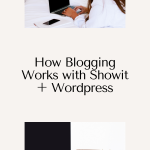
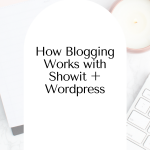
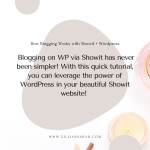
Blogging on WP via Showit has never been simpler! But you're new to the platform and not accustomed to how things are done, we're here to help. Here’s how to blog on Showit using the WordPress platform.
The great thing about blogging on Showit is that the entire process is simplified for you. As a bonus, you have the option to use WordPress on Showit, if that makes the whole blogging process even easier. Of course, this option is only available on the advanced subscription. If you're serious about growing your business and blogging should be prioritized, we highly suggest getting the advanced subscription instead of the basic one from the get-go. This way, you have the option to blog using WordPress via Showit as soon as your website goes live.
Use this link to get the first month of your Showit subscription FREE
Blogging on Showit + WordPress: A Walkthrough
Assuming that you’ve purchased Showit’s website + WordPress subscription (great choice!) and you are used to using WordPress in the past, you can blog using the WordPress platform through Showit with ease. This means your website is on Showit, but WordPress hosts the blog site.
WordPress Blogging on Showit
With Showit as your website builder, you can customize your blog design and layout within the Showit app. On the left side panel, go to Site > Blog Templates. From here, you’ll be able to add in or create all the different layouts for your blog pages. You will then also be able to preview your website’s design, so you’ll know exactly what to expect as far as what your blog site will look like.
From the Post List “Blog”, you'll see a simple design of the placeholder elements pulled from your WordPress account. You'll see spaces for your featured image, blog post title, dates, categories, and so on. There is also a link to read the post. Some of these elements will show on specific blog designs; others won't.
Inside the Showit App, you will see the “Single Post” Page. This is the page that houses your blog posts individually. Showit will pull your actual blog post infos from WordPress and display the posts here. The “Single Post” tab can be found in the left panel, under “Blog Templates.”
Because these are just placeholder elements pulled from your WordPress, you won't write blog posts on these. You'll have to request a blog set-up or mitigation process to Showit support before you can activate your WordPress account on Showit. Here’s how to request blog setup or mitigation.
Once your request has been approved, and WordPress has been activated within the Showit platform, you can set up your blog site and start blogging right away! All you have to do is log in to your account: https://[yourdomain].com/wp-admin, go to Posts > Add new Post > and blog away. You'll get a preview of your blog post before publishing just to make sure everything looks good. When it goes live, the blog will be featured on your blog site.
Easy peasy, right?
Here is a video to better explain it:
WordPress is one of the most popular blogging platforms because it’s so easy to use and it’s incredibly search-engine friendly. With this quick tutorial, you can leverage the power of WordPress in your beautiful Showit website! Talk about getting the best of both worlds!
Most Popular Posts:
Sharing is caring!
[…] more, Showit plays well with WordPress, the world’s most widely used content management platform. With Showit and WordPress, you can […]