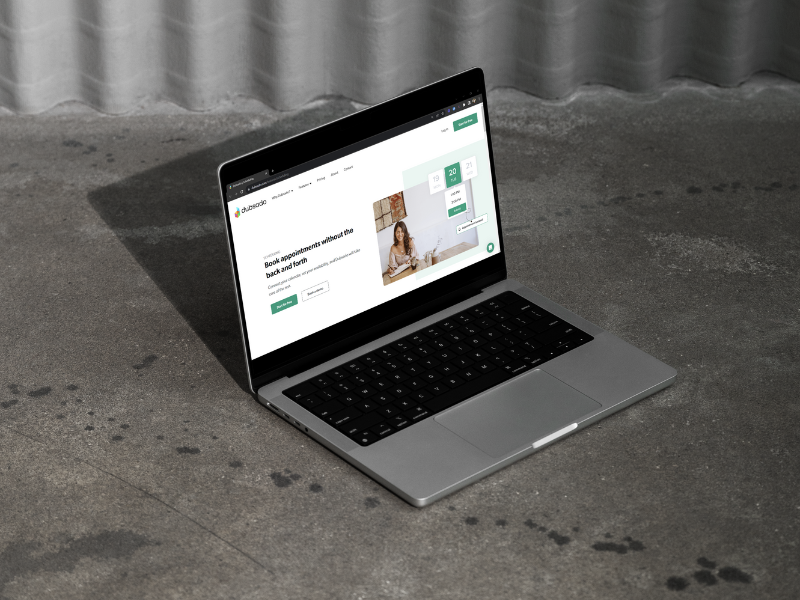
Managing Workflows That Require Approval
Sharing is caring!
Reading Time: 3 minutes
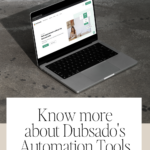
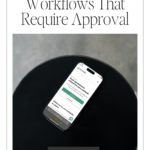
Can you remember life as an entrepreneur before Dubsado? We cannot imagine either. Dubsado's automation tools made life so much easier for us hardworking solopreneurs. Once set up, the workflows run on autopilot.
That said, there are times when you have to implement manual measures to an action for a client. Thankfully, it's easy to control workflow automations on forms that require approval and creating to-dos on Dubsado.
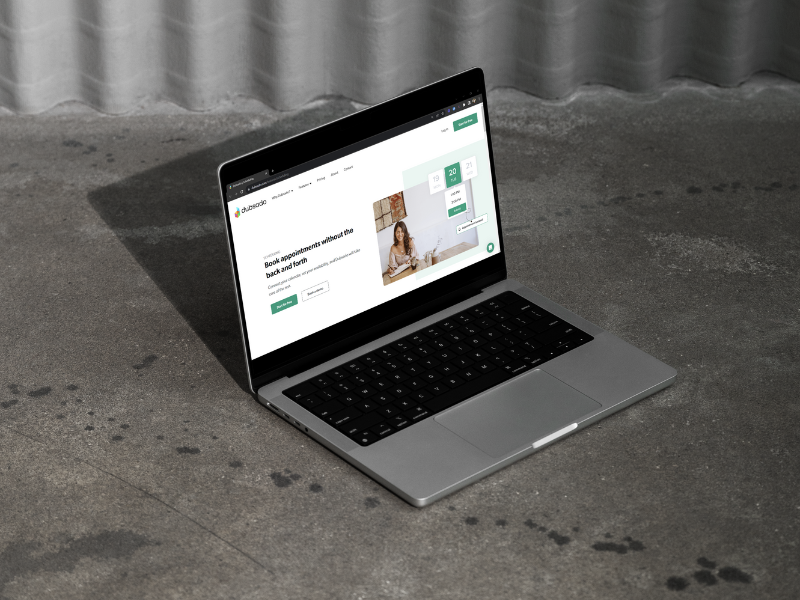
Requiring Approval on an Action
Sometimes, you must update an action or determine what specific content to send to a client. By requiring approval on an action, you can make changes before an action is applied. For example, suppose you want to wait until you receive a reply from a client before sending a document, sending a proposal, or booking a consultation call. In that case, you can do this by requiring approval before taking the next step.
On Dubsado, you can enable this feature by setting up the action in a workflow template. From the template, tick the box that says “Require approval before completing this action.” That's it!
This feature can be enabled on other actions too, such as sending emails, forms, contracts, invoices, and appointment schedulers.
Dubsado lets you approve actions within the workflows, too. Just like the required approval feature, the approved tool can be set up at the beginning of workflow creation.
Just click the “Approve” button at the bottom of every action in a workflow. When enabled, an action will not run unless you approve it – even if the client activated the trigger. You will be notified via email once the client has completed an action and is waiting for your approval to proceed to the next step.
On Dubsado, a task will be created whenever a “Create To-do” action is triggered. Any actions that follow a “Create To-do” action, which is set to activate after all preceding actions have finished, will be put on hold until these are marked as completed. You can use one or more to-dos sequentially to delay the execution of an action until all the specified to-dos have been completed.
Adding To-dos to a Workflow
If, for example, you need to check a client's questionnaire before creating a mood board and send the mood board link to a client in a follow-up email, you can set up a series of to-do lists once the client completes the questionnaires to make sure all the tasks are completed before sending the email.
To avoid accidental triggers, use the “after all previous actions complete” trigger. This will prevent the email from being sent until all the to-dos are ticked off. To-dos can be added to every project. It will appear as a small checkbox within the workflow. Just tick off every to-do in the list to complete it.
You can add an approval before ticking off a to-do to avoid accidentally ticking off an activity you shouldn't. Just set a require approval on every to-do. This way, you have to tick off a to-do and approve this action at the same time.
Although it's easy to add approval to any workflow, it's a must to conduct testing to ensure the process works seamlessly in real-world scenarios. You can always make changes to the process to optimise efficiency.
Most Popular Posts:
Sharing is caring!
PLEASE COMMENT BELOW