
How to Install Any Showit Template
Sharing is caring!
Reading Time: 2 minutes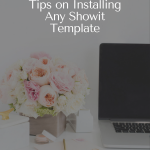
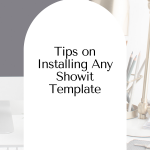

New on Showit? This drag and drop website builder lets you built the website of your dreams within minutes — with zero coding at all!
Apart from being incredibly newbie-friendly, Showit offers an eye-popping selection of website templates to choose from. These pre-designed pages could be customized in every way so you can come out with a unique website you'd be proud to show off!
In terms of installation, setting up a Showit template is similar to that of a WordPress template. Just choose the template you like and activate it.
As for customization, Showit is definitely more intuitive than WordPress. You have more control over the design of the pre-made templates.
Showit offers two different types of customizable templates — free and paid. The free templates are available at the Showit market, while the paid templates can be found at the Showit store. Or you can check out our Showit template store at this link here!
Use this link to get the first month of your Showit subscription FREE
A Step by Step Guide on Installing a Showit Template
You will install the template inside the Showit platform. Sign on to your Showit account, and you’ll see the different free templates you can use. If you’re already using a Showit template, you can add whatever template you like to your Showit library.
To install the template:
Step 1: Click “Own Design” in the top right-hand corner of your screen. You will be asked to add your design to the library.
Step 2: Click “Add Design to Library” a Showit Design Share Key will pop on your screen. The share key comes with your purchase of the template. It will import the template into your account library.
Step 3: Copy and paste the Showit Design Share Key and press enter.
Step 4: Click “Add Now,” and you will be given a preview of the new template you saved in your library.
Now that the template has been saved, you can start customizing it for better branding and marketing!
We highly suggest starting with the fonts and brand colors, be sure that these are consistent with your branding. Choose a font style that’s simple, easy to read or scan, and professional-looking.
Customize the font by going to Design Settings > Fonts.
As for the brand colors, use the primary color and secondary color you’ve chosen for your brand to keep it consistent.
To customize the brand colors, go to Site > Design Settings > Site Style.
Always save whatever changes you made to the template, so you don’t have to redo what customizations you did. That’s about it, simple, right? These templates are easy to install and fun to customize too!
Showit definitely made website building a breeze, and with so many beautiful templates to choose from, you’re bound to find the perfect one for your business.
How to select a free design on Showit:
How to add a share key design in Showit:
Most Popular Posts:
Sharing is caring!
PLEASE COMMENT BELOW