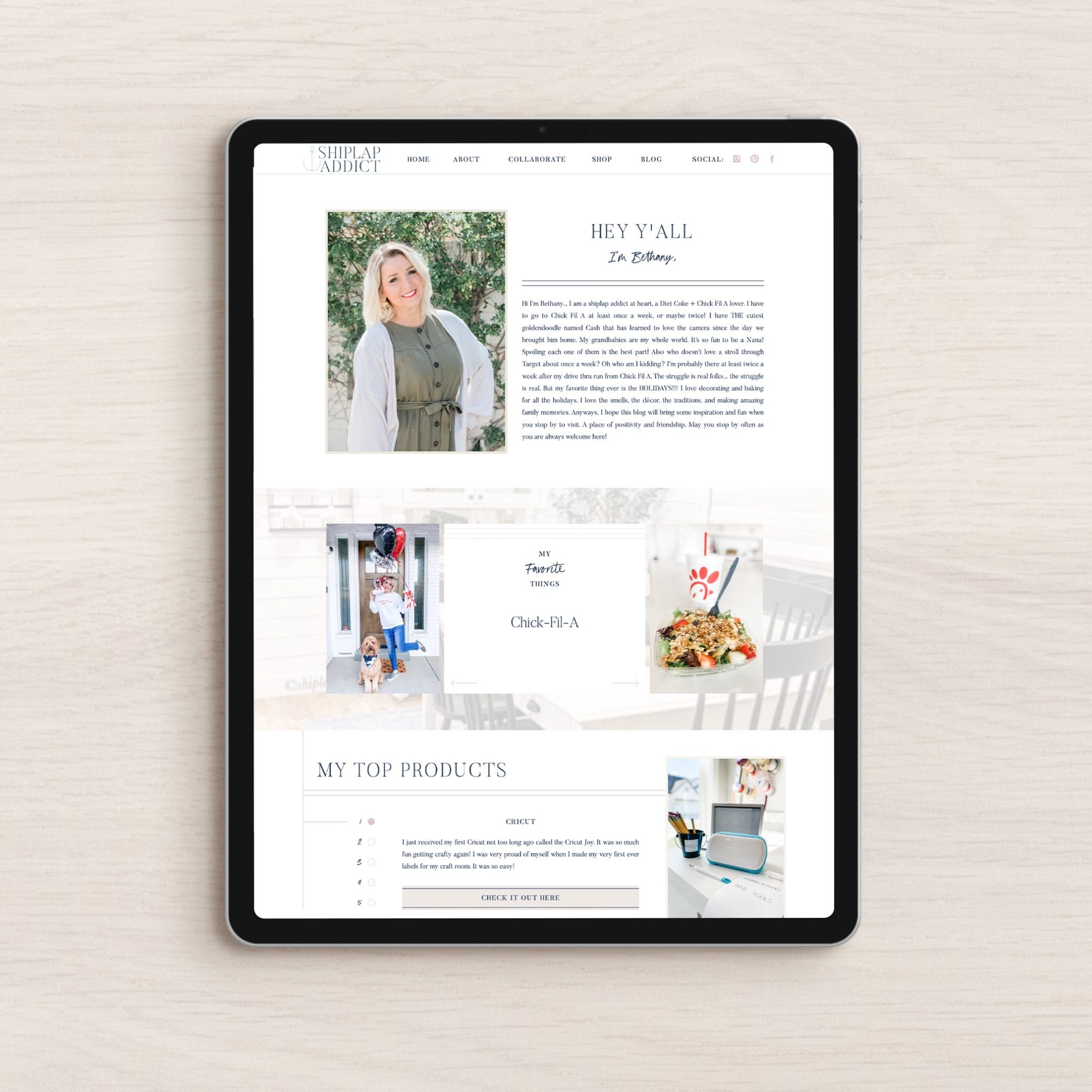
How to easily create click-worthy Pinterest Graphics
Table of Contents
ToggleSharing is caring!
Reading Time: 6 minutesI talk a lot about Pinterest, why? Because it works.
It's no secret that Pinterest is a major traffic driving for a lot of bloggers, myself included but what if I told you it's not just about understanding Pinterest and how to use it but it's also understanding how to create Pinterest graphics that actually attract your audience.
Lately, I've been seeing a lot of questions about how to actually drive traffic from Pinterest to your blog. This is where creating click-worthy Pinterest graphics comes in!
Long story short, you can have millions of views on Pinterest and only hearing crickets on your blog.
Why?
Because your pins aren't converting. They aren't enticing your audience to click, to learn more, to run to your blog.
Don't worry though, I'm breaking down the 5 best practices to utilize when creating click-worthy pins for Pinterest.
But first, why do you need click-worthy pins?
The simple answer is to drive more traffic to your blog. It's not all about driving any old traffic though, we want the RIGHT traffic.
And the best way to drive the right traffic is with the right kind of pins.
More of the right traffic = more people loving and sharing your blog posts = you helping more people.
You get the idea. Now let's dive into those 5 best practices for Pinterest Pins!
disclaimer: this post contains affiliate links which means I receive a small commission if you use my link at no extra cost to you.
If you haven't started a blog yet, this is your time to start one! Pinterest is an incredible traffic driver but you have to have a solid foundation in place first. Check out this super simple step-by-step guide to setting up a blog and what to do in your first 90 days to make it successful.
1. Use 2:3 Ratio for Pins
This has been a long debated topic of Pinterest but it has finally been settled. Pinterest wants you to be using the 2:3 ratio for your pins as these are the pins that they will be prioritizing.
So what the heck does 2:3 ratio even mean?
And how do you create a pin to that specific size?
Luckily, it's actually super easy to do inside a site called Canva.com. Canva not only gives you tons of Pinterest templates to choose from but they even give you the correct ratio that Pinterest prefers!

You can use the Pinterest graphic that Canva gives you which is 735×1102 (which Pinterest is also fine with) or you can click on “use custom dimensions” and type in 600×900 which is also the approved size by Pinterest.
This makes creating your pins a billion times easier and you can very easily create your own templates and simply swap out the text and images instead of creating new pins each and every time.
You can also use a program called Pic Monkey which has a few more options when it comes to designing your pins. But the goal here is to use the size that Pinterest prefers which is 600×900.
2. Add Text Overlay to your Pins
Adding a text overlay to your pins will not only give your audience more information about what the pin is actually about but it will also give Pinterest more information about the pin.
Pinterest looks at a few different things when deciding if the pin is relevant to the search, the image, the text on the pin, the title of the post, the description and the pin image.
If Pinterest believes the pin is relevant, it will be shown more.
The most important role your pin plays is to show your audience that you have a solution to their problem.
If someone sees a pin with just an image of a dog or a picture of water they have no idea what that post will actually do for them.
Will the blog post show them how to potty train their dog? Or maybe how to drink more water?
Without a text overlay describing a problem or a solution, your audience is left with too many questions and is just going to scroll on by.
Again, adding a text overlay is super simple to do in Canva once you have your template set up!
Make sure to use keywords in your text so your audience can actually find your pins and use titles that leave people curious, wanting more and ready to click through to the blog post.
How to's
Ultimate Guides
Questions
Top Tips


These all do well on Pinterest because they are getting your audience curious without leaving them with too many questions.
Remember, people are scrolling super quickly through Pinterest so you need to use your text to really get their attention and keep it!
I recommend using the Advanced Marketing Insitute Headline Analyzer to help you identify a title that will resonate with your audience. Oh, and it's free so use it!
3. Use Aesthetically Pleasing Images
Different things look good to different people but the rule of thumb here is to make sure your images aren't blurry, cluttered, dark or confusing.
Pinterest is not a place to be funny or cute, you have to be literal.
Remember, it's not just your audience that's looking at your images and deciding whether or not to click through but Pinterest is also looking at your images to see if they are relevant.
Only use images that actually pertain to what you are talking about in your post.
If you wrote a post about The Top 10 Keto Fat Bombs then don't have an image of a big bowl of pasta.
It doesn't make sense and remember, your audience is scrolling through so quickly you only have a few seconds to grab their attention.
I do recommend taking your own images but if that's just not going to work, you can use sites that offer free stock images like Unsplash.com, Pexels, and even Canva has a few!
Remember to never take images from other bloggers or Google. ONLY use copyright free images.
Thankfully, there are tons of websites that offer free and paid stock photos that you can use for your pins.
The two I love and use all the time are Ivory Mix Free Stock Photos (500+ free photos and She Bold Stock (30 free photos).
These types of photos will help you stand out more and help you avoid looking like spam.
4. Keep your Pins on Brand
Adding your logo or blog URL to each and every pin you create can help your audience see you as an authority in your niche.
They'll know when they see your pin that it's YOUR pin and they will be more likely to click on it and repin it because they are getting to know like and trust you!
You also want to be using your brand colors on each of your pins.
Again, this shows your audience that you are consistently putting out new content and it makes it easy for your pins to stand out in the sea of other pins on Pinterest.
Want to dive even deeper into Pinterest marketing? Sign up for Pinterest Primer. A free course that teaches you all the ins and outs of Pinterest Marketing.
5. Create Multiple Pins
Yup, that's right, I don't recommend creating one pin for every post and then that's it. Oh no, if you want more repins and more traffic, you've got to be creating multiple pins for each post.
How many?
There's no magic number. This comes down to how many posts you write a week, how many posts you have ready to pin to Pinterest and how many quality pins you can make.
This is why I recommend creating a few Pinterest pin templates for each post, that way you can simply switch out the image, change up the text overlay and you have a brand new pin!
Creating multiple pins will not only help your blog post have more chances of being seen and repinned but it will also give you a look inside your audience's mind.
Which pins are getting the most repins? Take a look at the wording, look at the images, the colors. What is it that's attracting them?
Once you figured that, make more of the pins that work and less that don't!
Make Your First Affiliate Sale in 24 Hours with Pinterest
Once you've figured out how to create click-worthy Pinterest pins you can actually make money using Pinterest! This course by Elise Brazen will show you how to make your affiliate sale in 24 hours using only Pinterest.
There you have it! The 5 best practices for creating click-worthy Pinterest graphics!
Creating graphics and plopping on them on Pinterest is only half the battle, now you need a solid strategy to get them out in front of your audience and start getting repins.
If you’d like to take a deeper dive into Pinterest marketing and how to actually drive traffic to your blog using Pinterest, I highly recommend Ana (of The She Approach) eBook, Making Pinterest Possible. Use the code: TSA5OFF to get a special discount.
Most Popular Posts:
Sharing is caring!
I have to put more effort into Pinterest. But I had the portrait aspect ratio. I keep forgetting tags. I just need to do it.
Pinterest does take some time to get the hang of and as of late, they’d made a lot of changes but I do think once you put in the time you can really begin to reap the benefits of Pinterest!
Great Information! I’ve been using the 2:3 ratio for a couple of years and it does seem to get a lot more interest.
Thank you, Robin! I have been using the ratio as well and I agree, Pinterest does seem to favor it and if it’s not broke, don’t fix it!
Thanks for these tips! I’ve got to utilize my Pinterest account better for my new blog!!
Pinterest is really incredible for marketing blogs and other resources online but as with anything else, there is a learning curve! I’m glad you found these tips helpful, Cynthia!
This is soooo helpful thank you. Still finding my way with Pinterest so this is very useful.
There is so much to learn about Pinterest and things change so quickly online but it is a really incredible platform to market your blog and other resources online! Glad you found this post so helpful Natalie!
Thank you for this article! I’ve been reading everything I can about Pinterest, and your article had some great insights. I really love the headline analyzer! Headlines are the bane of my writing existence. The analyzer is so helpful!!
There is so much to learn about Pinterest and things are always changing but I’m so glad you found my post helpful! Yes! That headline analyzer is a game changer! Thank you so much, Sarah!
Thank you for this information! I am trying my best to learn what I can about Pinterest since it seems the best platform for me in my blog journey! I appreciate your post and will be coming back in the future 🙂
There is so much out there to learn about Pinterest and just like anything else on the internet, things change quickly! Good luck on your blogging journey Nicole and thanks for stopping by!
Great post! How do you insert the multiple photos that you created to be pinned to your post, without them showing on the blog? That way they only show when clicking to be pinned.
Thank you! I actually don’t hide pins in my post but there is a code you can add to hide multiple pins within your post. When you add an image to your post that you want hidden, click on “text” to add a code. You will see your image code where you posted it. It’ll look something like img class=…in front of that code you would add
I’ve noticed sometimes this works and sometimes it doesn’t depending on your theme in WordPress. I hope that helped answer your question a bit!
Nice weblog right here! Additionally your website quite a bit up fast! What web host are you the usage of? Can I get your associate hyperlink for your host? I want my website loaded up as fast as yours lol
Thanks! The only host I use is and feel comfortable recommending is SiteGround, you can check them out here. (that is an affiliate link)
Thank you so much for this post! I’ve been looking into using Pinterest to promote my blog and this is great! (also, there’s a small typo where it says “make your fist affiliate sale”)
Pinterest is a fantastic place to begin to drive traffic! Thanks so much for pointing that out!
Thanks for the excellent information! I’m definitely going to check out the headline analyzer tool you recommended. Appreciate the post!
You’re very welcome, Lisa! I’m so glad you found this Pinterest marketing post so helpful! The headline analyzer tool is so so helpful to really convey your message with Pinterest pins and really target your audience so they click through.
[…] every single blog post, I create multiple pins to be pinned on Pinterest because you want to try out different wording to see what resonates with […]
[…] I wrote an entire blog post on this one single topic because it's really freaking important which you can read here. […]