Creating an eBook on Canva and Selling on Flodesk Checkout
Table of Contents
ToggleSharing is caring!
Reading Time: 5 minutesFlodesk offers affordable, transparent pricing that scales with your subscribers. Get 25% off your first year with my code GILLIAN at this link
Are you thinking about selling an ebook? Digital products like ebooks add value to your brand by presenting your skills and professional insights to your core audience. It's also a profitable venture!
Creating an ebook from scratch is easy because so many helpful tools will make the entire process quick and fuss-free. Marketing and selling ebooks are just as easy because platforms like Flodesk can help you promote and sell your ebooks.
If you're ready to start creating your first ebook, we suggest using Canva to develop the structure and design and then promoting it via Flodesk Checkout. Below are the steps to creating your first professional-looking ebook using Canva:
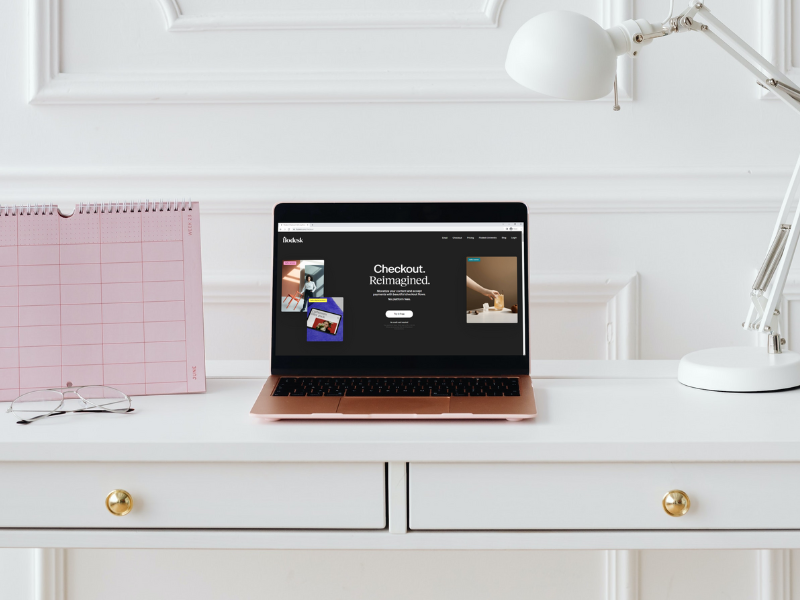
What is Canva?
Canva is a digital graphic editor that lets you create different types of visual content, including ebooks. The platform simplifies the process of creating visually appealing ebooks, offering a user-friendly interface, customisable templates, and a vast collection of design elements.
With Canva, you don't need to hire a professional to create your own ebook. The beautiful templates and drag-and-drop feature lets you piece together a professional-looking ebook on your own. Whether you're a writer, marketer, or content creator, Canva provides a valuable tool for producing professional and engaging ebooks.
How to Create an eBook on Canva
With Canva, you can create a beautiful ebook to sell from scratch. Just take care of the content and piece together the rest of the ebook on the platform. It's easy! Here's a step-by-step guide:
Step 1: Choose a template
If you haven't already, sign up for a Canva account. You can opt for the free or paid version. Log into your Canva account, and from the dashboard, go to the search field and key in “ebook” to search for the best template for your ebook. There are hundreds of templates to choose from; some are free, others are not. Check the dimensions of the ebook template, and choose between US letter sizes or A4 for the pages.
Step 2: Customise the template
After choosing the template, go ahead and start customising it with your branding elements. Use your brand's visual elements (logo, images, etc.), format, font style, and colour scheme. By adopting your branding on your ebook, you're giving a consistent user experience.
Choosing a font style
Customising the font style and format is easy on Canva. To change the layout, select the textbox you want to edit, then type or paste the heading, sub-headings, or text body into the correct fields. You can also create new headings and subheadings from the text menu on the left side of the screen.
To change the font style, colour, and size, go to the Canva toolbar at the top of the page. There are many options for the font style; choose one closest to your brand's font style.
Uploading visual elements
For uploading images and other visual elements on the ebook, go to Upload > Upload media > choose the picture from your device > drag and drop in the frame. Double-click the image to move it around and change the size.
Canva offers hundreds of icons and visual elements to choose from, which are also customisable. Some templates have images on them, and these can be replaced or edited.
Select the image you want to edit, go to the Uploads section and import your desired photo from your device. Drag and drop the desired image into the template. Click the delete button to remove any image or visual elements you don't want. The same goes for any elements you wish to delete from a template; click delete and then drag and drop your branded visual elements.
Changing the theme colours
To change the theme colours, choose a background or element you want to alter, then select your desired colour from the Canva toolbar. The background colour can be changed from the colour menu on the left side of the screen. Choose from the suggested colours or enter a hex colour for a more specific shade.
Step 3: Create and Duplicate Pages
After the customisation on the template is done, you can create new pages for the ebook. Canva only offers up to 100 pages in an ebook. If your ebook requires more pages, we suggest breaking it into multiple ebooks and downloading them all in one file to merge later.
For blank sheets, you can add up to 9 pages, and if you need more pages, click the plus (+) icon at the top of the editor. At the end of the ebook, you can create a new page by clicking the + Add Page button at the bottom of the template, and the new page will appear.
To duplicate copies of an existing page, click the “Duplicate” button.
To move pages up and down, click the arrows button at the left side of the Duplicate button.
To delete a page, click the trash icon on the right side of the screen.
Step 4: Insert New Layouts
As you create your ebook, you can insert an existing template to either customise or add a new blank sheet to design from scratch. Go to the Template menu > search ‘ebook”> choose a template. Then, go through your desired template's pages and select a page with the layout you want to use for your ebook. Insert the new layout on your ebook page and then customise it with your branding elements.
Step 5: Add Page Numbers
Canva does not add page numbers on a digital book; this should be done manually. Thankfully, it's easy to add the page numbers. Choose a page > go to the “Text” section > Choose “add a little body of text.”> Choose where to add the page number and write the number > Repeat to all pages.
Step 6: Download Your Ebook
Once you're done designing the ebook and adding the content, proofread your work until you're satisfied with the final copy. Download the document, and you're done! To proofread the ebook, go to the Canva toolbar at the bottom of the page and click the full-screen arrow icon. Browse the pages, then when you're done, click “Esc.”
After proofreading, you're ready to download. Click the “Share” button, then choose “Download.” Choose the desired PDF format, select all pages, and click the “Download” button.
Selling Your Ebook on Flodesk Checkout
There are many places to sell your ebooks, but one of our favourites is Flodesk Checkout. Flodesk Checkout enables content creators to promote and market all digital products, including online courses, services, and workshops. It's an excellent service for website owners wanting to spread the word about their business and increase their revenues. It's a fairly new service, but it's already winning over content creators worldwide.
With Flodesk Checkout, you can create an entire checkout page, a sales page, or develop a whole buying process – sales, checkout, and delivery page – using optimised layouts for maximum conversions. All there is for you to do is customise with your brand logo, font style, and colour scheme.
On top of these, Flodesk Checkout also has an email marketing platform, which you can use to build and grow your email list! Setting up your own landing page is so easy, and there are landing page templates that'll make the entire process even easier, even for newbies. The template features blocks which can be customised to create an on-brand user experience. For a quick walkthrough, check out this tutorial.
And there you have it, all the tips you need to create your first ebook to sell! No matter your industry, you can create several ebooks to bank on your expertise and increase your authority!
Flodesk offers affordable, transparent pricing that scales with your subscribers. Get 25% off your first year with my code GILLIAN at this link
Most Popular Posts:
Sharing is caring!
PLEASE COMMENT BELOW