
Create and Managing Your Affiliate Links Using PrettyLinks
Sharing is caring!
Reading Time: 4 minutes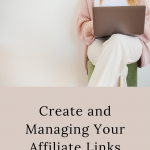
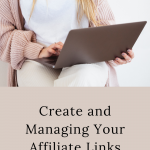
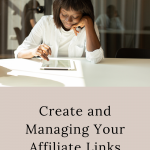
Affiliate marketing is a great way to monetise your blog. But let's face it, affiliate links are too long and full of numbers that they tend to look out of place in your lifestyle or fashion blog. Thankfully, there are ways to personalise blog links, so they don't become an eyesore on your website or blog site. One of our favourites is PrettyLinks!
Nothing comes close to PrettyLinks when it comes to making URLs look presentable. It's not an ordinary, run-of-the-mill link shortener like TinyURL or Bitly. The Pro version offers analytics tools to promote your website more efficiently. The platform lets you manage your affiliate links too.
Analysing the performance of your affiliate links is extremely useful for future marketing. You can also update your marketing strategies to cover all ground, ensuring the success of your marketing campaign.
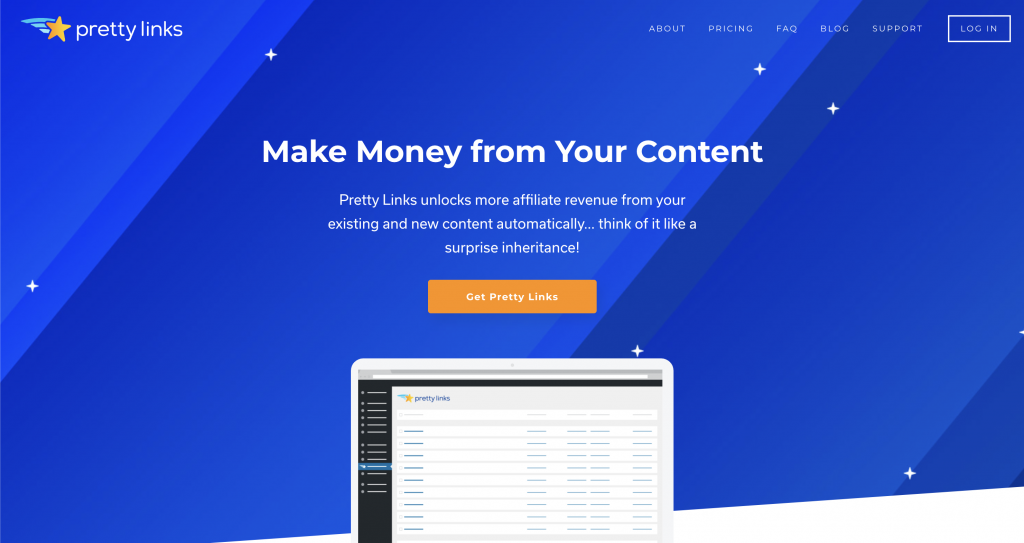
There are many ways to manage and customise links on PrettyLinks, and we're giving you a step by step tutorials on each one:
How to Set Up Pretty Links for Tracking
Tracking links on social media is a must because users are very much design-centric these days. A lengthy URL consisting of jumbled-up words and numbers can ruin the look of a social media or blog post. By customising the URLs for social media promotions, you can get more clicks.
Unlike some link shortening tools, PrettyLink directs users to the exact page that they want to go. The tool
Pretty Links allows you to customise your URL so that the link in your post is not as intimidating to click. From the backend, you can track these links and use infos you've gathered to check for user and website usage patterns.
Tracking codes from Google Analytics or Facebook Retargeting and other sources can be copy-pasted directly into PrettyLinks' Global Head Scripts and Head Scripts.
To apply the tracking scripts, go to: Options> Links > Global Head Scripts. Copy and paste the tracking code on the Global Heads scripts box.
On the other hand, if you want to add the tracking code on a per-link basis, go to: Pro > Head Scripts. Copy and paste the scripts into the Head Scripts box.
Note: Tracking scripts won't work on 301, 302 and 307 redirect types. Check the “Parameter Forwarding” value to allow UTMs for proper landing page tracking.
Customised Link Options
On PrettyLinks, you have several options to manage your affiliate links. These options are:
Groups: Create groups and assign the relevant pretty links. For example, you can create a group for food program affiliate links or marketing tools affiliate links.
No-Follow: This option lets you create vanity links with a “no-follow” feature for better SEO.
Tracking: One of the essential options for data analysis. This option lets you track the performance of your affiliate links. Infos you've gathered from the analytics will be helpful in future promotions.
How to Create Affiliate Links on PrettyLinks
Adding affiliate links on PrettyLinks is very easy. Click “Add New” from the dashboard and choose the redirection type you want for affiliate links.
Copy and paste the affiliate link (target link). Add the PrettyLink link you created and customise the text box. In this section, PrettyLink will indicate your website + the link that you'll customise ex: “https://[yourwebsite.com]/” + text box. Customise the text box with your vanity URL (something memorable and relevant to the product or service being linked to) and select the copy button.
After this, go to the Notes section and identify what kind of link you have added and why you wish to do. Then, create an Affiliate Link name. Go to the “Advanced” tab and choose “Sponsored” to boost SEO.
From the “Pro” tab, you can edit the options such as expire, keywords, URL replacements, head scripts, and dynamic redirection. Finish up by clicking the “Update” button, just under the “Publish” tab on the right side of the screen.
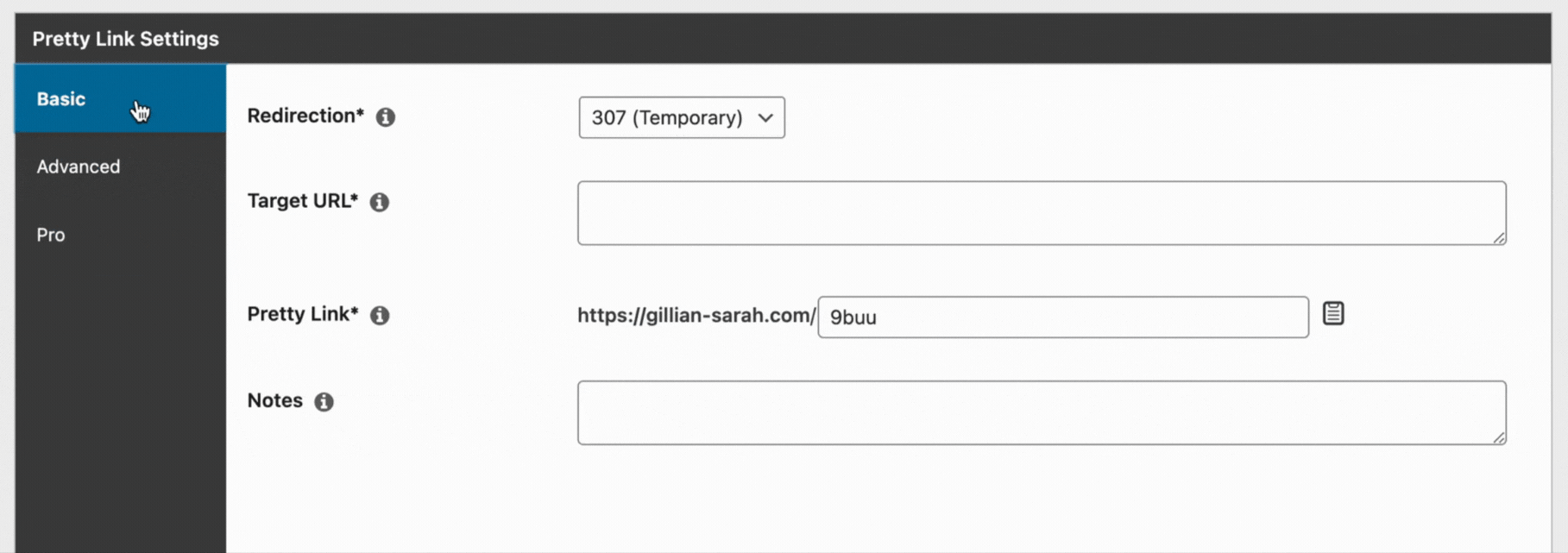
Setting Up Google Analytics on PrettyLinks
You can integrate Google Analytics on PrettyLinks in two ways, directly on the PrettyLinks platform or using a third-party plugin. To start, sign up for a Google Analytics account.
To set up Google Analytics without a third-party application, go to: Admin > Goals on the left side of the Google Analytics dashboard. Then, Click “New Goal” and select the desired template or create a new one. Choose the goal type, key in the details and hit save. To track the results, go to: Conversions > Goals > Overview. From here, you can edit or make adjustments to the goal as needed.
If you're on WordPress and want to use a third-party app to set up Google Analytics for tracking, start by searching for a tracking plugin to use like AnyTrack, Analytify, Conversios.io or MonsterInsights.
After activating the plugin, you need to configure it and add Google Analytics. For example, if you chose MonsterInsights, go to Insights > Setting > Publisher and choose “Affiliate Links.” From here, you will see two fields, Path and Label.
Path helps differentiate affiliate links from other links on your website, while Label tracks the source of the link. On Path, customise the prefixes as /refer/, /go/ or /recommend/ ex: (https://example.com/recommend/affiliate-link). As for Label, you can add “affiliate” or “aff” under this category, and the prefixes will be implemented at the end of your links in Analytics for easy tracking.
Managing and tracking affiliate links on PrettyLinks may sound intimidating if you don't have much experience with technical setups, but installation will only take a few minutes. With these tips, you can track and manage your affiliate links from the PrettyLinks platform, enabling you to fine-tune your marketing campaign!
Most Popular Posts:
Sharing is caring!
[…] Pretty link comes with a bevy of features for managing and promoting affiliate links. But to get your marketing campaign going, focus on these core features: […]