Showit x Flodesk: How to Add a Flodesk Form to Your Showit Website
Sharing is caring!
Reading Time: 3 minutesAre you on Showit? The website builder is best known for its well-designed, customisable website templates. It's a great platform to use for design-focused businesses. Simply put, Showit is one of the most powerful website builders in the industry.
Now imagine pairing Showit with another powerful and popular content creation service like Flodesk. You'll get the best of both worlds!
Take this as a sign to add Flodesk to your Showit site. It's easier than you think! In this guide, we're giving you a step-by-step guide on adding Flodesk Form on your Showit website:
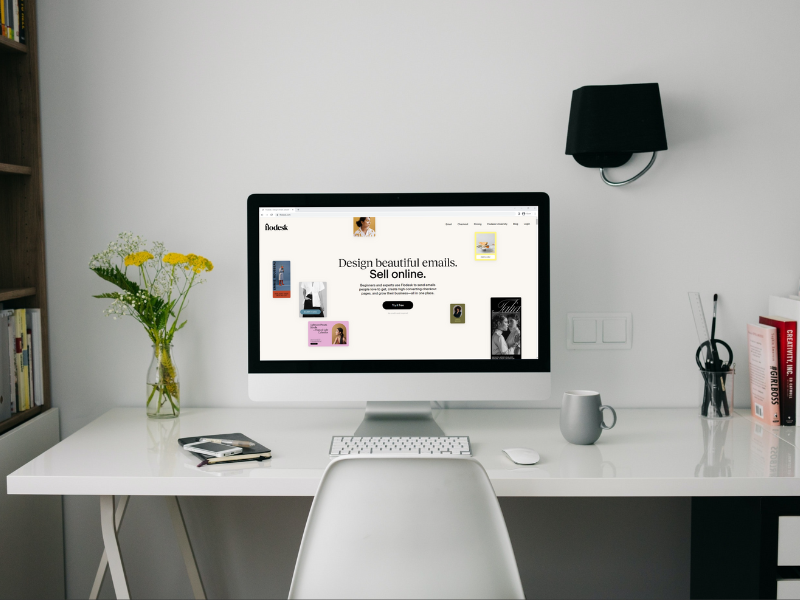
Types of Flodesk Forms
Before designing a form, you must know which type is right for your needs. There are three types of forms on Flodesk: pop-up form, inline form, and full-page form.
A pop-up form appears on your website when someone visits your website. An inline form appears within a website page or blog post, while a full page form is similar to a landing page; it is an entire website page complete with its own URL.
To create a form, go to “Forms” on the top menu of your Flodesk account. Click “+”> New Form > then choose the format that suits your needs. After selecting the form type, you're ready to customise the form. But to do this, you'll have to create all segments.
Flodesk segment enables you to customise your email communication to every subscriber. With segments, you can create separate forms depending on what a specific subscriber signed up for on your website. If subscribers signed up for an exclusive piece of content, you could create a separate form complete with an automated workflow for these subscribers. Learn all about the Flodesk segment here.
Customising and Adding the Form to Showit
Once you've chosen the form you'd like to use for your Showit website, it's time to start customising it to keep it on-brand. Customising on Showit is not only fun, but it's super easy too. Just click the “Edit” button on your chosen form and select the design elements you want to modify or customise. The drag-and-drop builder lets you complete the customisation within minutes. Edit the form with your:
- Custom copy
- Font style
- Visuals
- Colour scheme
- Success message
After modifying the form, click the “Next” button at the top right of the screen and complete the general settings. From there, you'll see the embed codes for the headers and inline forms.
The header code should be set in the custom head HTLM of every webpage where you'd like the form to show.
To embed the HTML code for headers:
- Click the first page on Showit and check the page settings on the right side menu of the screen.
- Go to “Advanced Settings,” and you will see the custom head HTML box.
- Copy and paste the header code, then repeat it on every website page where you'd like the header to appear.
The inline code is only required for ribbon banners and not pop-up forms.
To embed code the inline code on Showit:
- Click the square icon at the bottom centre of the Showit Editor.
- Click “Embed Code,” then double-click the new grey box displayed in the section.
- Paste the inline code, and adjust the box size to fit the design. You can check what the design looks like in the preview mode or the published version.
Once you've hit the publish button, the form will show on your website immediately. Creating and posting the form on your Showit website takes only a few minutes to complete. If you're on Showit, you want to take advantage of all the fantastic features Flodesk can offer your online business. Try the service today, and we promise, there is no going back!
Most Popular Posts:
Sharing is caring!
PLEASE COMMENT BELOW